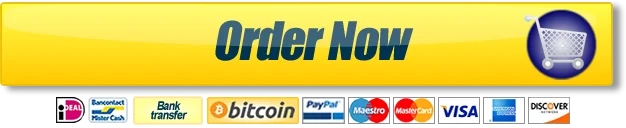Instructions for Using the Walden DIT Template
General Instructions
When working with the template, be sure to have the formatting marks showing so that you can see where the character spaces, paragraph returns, and page and section breaks are. It is important when typing in your own text that you do not delete or copy over any of the breaks (page breaks or section breaks) that are set in the template.
In Word 2007, click on the Home tab. In the Paragraph area, click on the Show/Hide icon ¶. In Word 2003, click on the Show/Hide icon ¶ on the standard toolbar.
View the resources on the Programs page of the Doctoral Capstone Form and Style site for guidance on working with this template. For questions and help beyond those resources and the instructions in this template document, make an appointment with an MS Word tutor in the Academic Skills Center.
Applying the Template Heading Styles
Section headings are tagged with the style APA Level 0. All section titles are included in the template.
Main headings under the Level 0 headings are tagged with the style APA Level 1 (L1). If you click on the title, you will see that style appear in the style list on the formatting toolbar. If you add more L1 headings, type them in title case, and apply the style to the new title.
The next heading level is tagged with the style APA Level 2 (L2). If you click on the title, you will see that style appear in the style list. If you add more L2 headings, type them in title case, and apply the style to the new title.
The next heading level after that is tagged with the style APA Level 3 (L3). L3 headings are not listed in the Table of Contents. If you add L3 headings, type them in title case, and apply the style to the new title, which will result in a flush left, bold italic style. Begin typing your paragraph text below the heading, and select Body Text as the style.
If you have subsections under L3, use APA Level 4 (L4) style. L4 headings are not listed in the Table of Contents. They function as the first element in a paragraph, and they end with a period. If you add L4 headings, type them in title case, and apply the style to the new title, including the period, which will apply a bold style, and indent the heading. Begin typing your paragraph text, which you will need to select and change to plain type.
You can find the style menu in Word 2007 by clicking on the Home tab on the standard toolbar; Styles is one of the choices you will see. Click on the arrow icon on the right side of the Styles bar, and the drop-down menu of styles will appear. In Word 2003, look in the upper left corner of your screen, on the formatting toolbar, for the drop-down style menu.
To apply this template’s formatting to the text of your paper, simply select the paragraph(s) or heading you want to format, and choose the appropriate tag from the drop-down style menu. The list of style tags includes all levels of headings, block quotes, references, and body text.
When you update the Table of Contents, APA Level 0, APA Level 1, and APA Level 2 headings tagged with the appropriate style will be brought in to the TOC. Other heading levels are not listed in the TOC. Examples of subsections under APA L2 follow.
APA Level 3 Heading
Text begins here. Level 3 headings are not listed in the Table of Contents, but there is a style tag for them, so you can type in the heading using title case and then apply the style tag, which will make it bold italic.
APA Level 4 Heading. Text begins here. Level 4 headings are not listed in the Table of Contents , but there is a style tag for them, so you can type in the heading using title case, ending with a period, and then apply the style tag to the title, including the period.
Paragraph text is tagged “Body Text.” That means it will automatically appear double-spaced with the first line indented, per Walden style.
If you make a mistake and something changes that you didn’t want to change, hit ctrl+z.
Instructions for Title Pages
Per APA 2.4, titles do not include words like “a study of,” and provide the topic, the variables under study, and the relationship between them. Titles may include the type of study (e.g., a Delphi study, a mixed-method study, a case study).
Double space the title if it goes over one line. Listing the degrees you hold and the university is optional.
Replace the information in square brackets with the information from your study, removing the square brackets themselves.
Use the template for the proposal, too. In place of Doctoral Study, type Proposal. Remember to change it back to Doctoral Study once the study is complete and you are submitting the entire three sections.
The abstract title page and the main title page are exactly the same, except that the word Abstract appears on the first (abstract) title page but not on the main title page.
The month given on the first line of the title pages is the last month of the term when you will graduate.
Instructions for Dedication/Acknowledgments Pages
These pages are correctly formatted, so you can simply replace the sample text with your own. If you do not include any text on either page, delete it completely. If you do not include an Acknowledgments page, delete the heading and body text, but do not delete the section break at the bottom of the Acknowledgments page .
Form and Style
For guidance on APA style, visit the Doctoral Capstone Form and Style website and download the APA 7 Form and Style Review Checklist.
Tables and Figures
In the body of your paper, information that does not appear in textual form must be formatted and labeled as either a table or figure. APA does not allow for the words graph, illustration, or chart. Refer to them as either a table or a figure.
In doctoral studies, tables and figures are inserted into the narrative as close to the text that introduces them as is practical. Do not split a table unless it is too large to fit on one entire page. Placing a table on its own landscape-oriented page is permissible. Do not place any text on a page if a table or figure takes up 75% or more of the page. If you must split a table, be sure to include the words table continues at the bottom of the page where the table breaks.
Tables and figures must fit within the margin specifications. Do not separate a title or caption from the table or figure it identifies.
Tables and figures are to be numbered without a suffix or indicator of the chapter in which they appear: Table 1, Table 2, Table 3; Figure 1, Figure 2, Figure 3, and so on. In the text, capitalize the words table or figure when referring to them (e.g., see Table 1). Refer to the specific table number, not to the page number on which it appears or the table below. Refer to each table or figure in the narrative before the table or figures appears.
If you are going to a table or figure from another source in your doctoral study, you need to seek permission to do so from the copyright holder. The examples in the APA manual show how to note that you have received permission. This applies to copyrighted material not in the public domain; most government documents are considered fair use.
For more on tables and figures, see Chapter 7 in the APA 7th edition manual. See also the APA Tables and Figures pages of the Doctoral Capstone Form and Style site.
Tables 1 and 2 reflect correct APA format for tables. Note that the point size of table text can be smaller than body text (12 point) but no smaller than 8 point. You may change the font inside tables to a sans serif font such as Arial if you wish.
Table 1
A Sample Table Showing Correct Formatting
| Column A | Column B | Column C | Column D | |
| Row 1 | ||||
| Row 2 | ||||
| Row 3 | ||||
| Row 4 |
Note. From “Attitudes Toward Dissertation Editors,” by W. Student, 2020, Journal of Academic Optimism, 98, p. 11 (https://doi.org/10.xxxxxxxxx). Copyright 2020 by Academic Publishing Consortium. Reprinted with permission.
This general table note cites the source of a table that was originally printed elsewhere. You must obtain permission from the copyright holder to reprint a table or figure that is not in the public domain. Include letters of permission in an appendix. Per APA 7.14, table and figure notes must be left justified and double spaced, as shown here.
Table 2
Another Sample Table
| Column A | Column B | Column C | |
| Row 1 | |||
| Row 2 |
Figures 1 and 2 reflect APA formatting rules for figure captions. As with tables, refer to the figure by number in the narrative text preceding the placement of the figure.
Figure 1
Figure Title
Figure 2
Another Figure Title
Here is one more tip: Obtaining permission to use a survey instrument or test as part of your study is different than getting permission to reproduce it and include it in an appendix in your doctoral study. If you want to reproduce the actual instrument, you must obtain written permission from the copyright holder. ProQuest will hold up publication of a doctoral study until all written permissions are obtained.
See instructions at the end of this document for creating table and figure labels that can be updated in the List of Tables and List of Figures.
Using the Insert Caption Method to Label Tables and Figures
(for APA 7 and Walden Doctoral Capstone Templates and Guidelines)
These instructions explain how to use the Insert Caption method to label tables and figures per APA Style (7thed.) so that you can easily import this information into the existing List of Tables and List of Figures within the template.
When working with formatting aspects of a document, the pilcrow should be activated so you can see the formatting marks in the document. The pilcrow is the backwards P (¶) found in the Paragraph group on the Home tab.
Table Number and Title
Create an APA compliant table.
- Select the table by clicking on the crosshair located near the top left corner of the table or by manually selecting all of the contents of the table.
- Click the References tab.
- Click Insert Caption found in the Captions group.
- Confirm that the Label box says Table, and that Position is above selected item, then click OK.
- Holding down the Shift key, press the Enter key twice.
- Turn on italics and type the title of the table.
- Select the word Table and the number, then apply the bold style.
- Your table now has a table number and title that can be imported into the List of Tables.
Figure Number and Title
Create a figure by inserting an image into the template that was created in another document. Figures should always be a single picture that cannot change. Now create the figure number and title.
- Select the figure by clicking on it.
- Click the References tab.
- Click Insert Caption found in the Captions group.
- Confirm that the Label box says Figure, and that Position is above selected item, then click OK.
- Holding down the Shift key, press the Enter key twice.
- Turn on italics and type the title of the figure.
- Select the word Figure and the number, then apply the bold style.
- Your table now has a figure number and title that can be imported into the List of Figures.
For further assistance with these instructions, please contact
READ MORE: Assignment 2: Small-Scale Qualitative Research Project: Part 3
Do you find yourself approaching a tight assignment deadline? We have a simple solution for you! Just complete our order form, providing your specific instructions. Rest assured that our team consists of professional writers who excel in their respective fields of study. They utilize extensive databases, top-notch online libraries, and up-to-date periodicals and journals to ensure the delivery of papers of the utmost quality, tailored to your requirements. Trust us when we say that thorough research is conducted for every essay, and our expertise in various topics is unparalleled. Furthermore, we have a diverse team of writers to cover a wide range of disciplines. Be assured that all our papers are created from scratch, guaranteeing originality and uniqueness.
Write my essays. We write papers from scratch and within your selected deadline. Just give clear instructions and your work is done